Account Alerts & eDocuments
- Home
- Products & Services
- Digital Banking
- Alerts & eDocuments
Don't Get Lost in the Shuffle with Paper Statements and Notices – Sign Up for Lake Ridge Bank Account Alerts and eDocuments!
Account Alerts
Staying on track with your finances has never been easier. With Account Alerts, you know the moment something important happens with your account(s). Choose from dozens of account activity alerts and receive notifications via email, text, online banking, or even push notifications through your mobile app.
- Security: Instantly know if your online password has changed, if your access has been locked out, and many more options
- Transactions: Instantly know if a transaction has hit your account
- Checks: Instantly know when a check has cleared your account
- Account Balance: Instantly know when your account balance falls below a certain threshold
Get started on online banking or our mobile app.
For Personal Banking Customers only, yes.
Daily balance alerts are completely customizable. Select how often and what time of day you would like to be alerted.
Absolutely. We recommend that all customers set-up Alerts to monitor account activity. When you activate Alerts, you can watch suspicious activity in real-time.
No. This is a free service. However, please note that text message and data fees may be charged by your service provider to receive text alerts.
Log into Online Banking and select "Alerts" option located on the upper portion of the screen. You can select from the categories you wish to receive alerts on.
Follow these steps to activate an email address or phone number for receiving alerts:
1. Select Notification Settings under the Alerts tab:
Choose the notification method you want to add (e.g., push, SMS text, email).
2. Add Contact Information:
Next to the chosen notification method, click "+Add".
Enter your contact information in the provided fields and click "Next".
3. Enter Activation Code:
An activation code will be sent to the contact method you provided.
Once received, enter the code into the code box to complete the activation process.
By completing these steps, your email address or phone number will then be activated and available for you to select when setting up your alerts.
Yes. To set up push notifications through our Personal Mobile Banking app:
- Log on
- Select 'More' from the main menu
- Select 'Alerts'
- Turn on Push Notifications
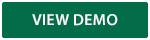
For Business Mobile app users:
- Log on
- Select 'More'
- Select 'Alert Setup'
Once turned on, you can set up account alerts, security alerts, scheduled alerts, and view your recent history of alerts sent.
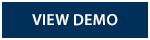
eDocuments
- Fast: No need to wait for a paper statement or notice in the mail
- Secure: Don't fall victim to identity theft from stolen paper documents; access your documents securely online
- Convenient: Immediate access to your documents online allows you to print or save them to a dedicated spot on your computer
- Green: Reduce paper waste and be eco-friendly
eDocuments FAQs
Yes, when a new account is opened, once logged into Personal Online go to the Profile section, the new account will be listed. Simply select, eStatement Only to enroll that account.
Whenever an eDocument produces, you will receive an email notification telling you that you have a new statement or notice to view. Login to online banking and on the Account summary page, you will be able to select the Documents tab to view your statement or notice.
Login and go to Accounts tab and select eDocument preferences. All eligible accounts will be listed here. Under Delivery method, select electronic only. Any accounts that show "other" for the delivery options are not enrolled in eDocuments. For further assistance please call our Customer Support area at (608) 223-3000.