Online Banking
- Home
- Products & Services
- Digital Banking
- Online Banking
Enjoy Convenient, Intuitive & Secure Online Account Access
Enjoy a simple, convenient, and easy way to manage your money – any time, day or night. Personal Banking is our online service that allows you to access your account information 24 hours a day, 7 days a week. It's safe and secure, responds to all your device screens, and has great tools that simplify your financial life.
With Online Banking, you can view all your Lake Ridge Bank accounts, as well as loans. Account information is updated in real-time, offering you the most current information available.
Features of Online Banking
- View real-time account balances, check images, and transaction history.
- Pay bills online any time, anywhere.
- Easily transfer funds between Lake Ridge Bank accounts or from external accounts.
- Set up for Account Alerts to stay on top of your account activity.
- Access your monthly eStatements and eNotices for free with eDocuments.
- Download transaction information for your money management.
Additional Benefits
Alerts
Receive notifications to help you stay on top of your account activity.
TransferNow ®
Move your money when and where you need it. External transfer allows you to easily move money to and from your accounts at other banks.
Online Bill Pay
Managing your finances just got easier. Bill Pay allows you to control your payments when you want your bills to be paid.
eDocuments
Don't get lost in the shuffle with paper statements and notices! Sign up for LRB eDocuments, and experience the many benefits.
Zelle®
With Zelle® you can easily split the cost of a bill, request money for a group gift, or pay your roommate your share of the rent.
Credit Sense
Checking your credit score through Credit Sense is a “soft inquiry” and does not affect your score.
All FAQs
Reference our frequently asked online banking questions below. Still need help? Reach out to us online or call us at (608) 798-2400.
To enroll, Click Here to Enroll in Personal Online Banking.
To learn how to get started with Personal Online Banking, view the demo below for details.
Internet access with one of the latest version(s) of a 128-bit encrypted browser such as Chrome, Firefox, Safari, Edge, etc. or a mobile device with the latest operating system (OS).
Log in to your account.
From the account screen, click the “Statement” link, or select “Accounts” tab from the main navigation bar and then “E-Statements & Notices.”
The available statements and notices will display from the most recent to older ones.
To view or download a statement, click the statement link.
To search for older statements, use the “Search” link on the page and select your date range. Note: The date range must be within 550-day increments.
If you do not see all your accounts listed on the home page, click on “Edit Accounts View” link found under Account Summary on the home page. This will take you to a listing of all your accounts. Ensure the account you are not seeing is not marked as hidden. You can choose to "hide" or "unhide" accounts as needed.
Yes, we recommend that each person on the account sign up and use a unique password for online banking.
Managing your finances just got easier. Bill Pay allows you to control your payments when you want your bills to be paid. One website, one password. Your way.
Credit Sense is a comprehensive Credit Score program offered by Lake Ridge Bank, that helps you stay on top of your credit. You get your latest credit score and report, an understanding of key factors that impact the score, and can see the most up to date offers that can help reduce your interest costs.
With this program, you always know where you stand with your credit and how Lake Ridge Bank can help save you money. Credit Score also monitors your credit report daily and informs you by email if there are any big changes detected, such as: a new account being opened, change in address or employment, a delinquency has been reported, or an injury has been made. Monitoring helps users keep an eye out for identity theft.
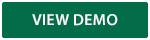
Move your money when and where you need it with Transfer Now. External transfer allows you to easily move money to and from your accounts at other banks from your online banking account or mobile banking app.
This personal finance manager allows you to collect your account data whether your accounts are with Lake Ridge Bank or from other financial institutions. Learn More About Personal Finance Manager.
Don't get lost in the shuffle with paper statements and notices! Sign up for Lake Ridge Bank eDocuments, and experience the many benefits.
To enroll in eDocument, log into Personal Online and select 'Enroll eStatement', located under Quick Launch or at the bottom of the page. The system will then walk you through the enrollment process. View the eDocuments demo to learn more.
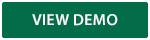
You can send, request or receive money with Zelle.
- To get started, log into Lake Ridge Bank online banking, navigate to Bill Pay and enroll. Once enrolled in Bill Pay, you can then select "Send Money with Zelle". Accept terms and conditions, enter your email address or U.S. mobile phone number, receive a one-time verification code, enter it, and you're ready to start sending and receiving with Zelle.
- To send money using Zelle, simply add a trusted recipient's email address or U.S. mobile phone number, enter the amount you'd like to send and an optional note, review, then hit "Send". In most cases, the money is available to your recipient in minutes.
- To request money using Zelle, choose "Request," select the individual(s) from whom you'd like to request money, enter the amount you'd like to request, include an optional note, review and hit "Request"3.
- To receive money, just share your enrolled email address or U.S. mobile phone number with a friend and ask them to send you money with Zelle.
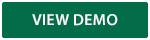
Call our Customer Support team at (608) 223-3000 or (855) 256-7328 for assistance.
The call will come from (678) 498-2706. Customers will want to make sure to add this number to their contacts.