Mobile Banking
- Home
- Products & Services
- Digital Banking
- Mobile Banking
Banking All in One Place, Right from the Palm of Your Hand!
Manage your money any time, anywhere with our mobile app. Get instant balances, send & receive money, transfer funds, deposit & view checks, and even check your credit score.
Use our mobile app with complete confidence. It delivers the highest level of security thanks to multiple layers of authentication. Log in using your fingerprint instead of a password with Apple's Touch ID or Android's Fingerprint Authentication.
Getting Started
Current Lake Ridge Bank Online Banking customers can download our mobile app and log in using their existing Username and Password. New users can download our mobile app and follow the quick enrollment steps to get started banking on the go today.
FAQs
Reference our frequently asked mobile banking questions below. Still need help? Chat with us online!
Making a mobile deposit is simple with our mobile app. Follow these steps:
Login to the Lake Ridge Bank mobile app.
From the Menu, select "Deposits," then choose ‘Deposit a Check’.
Choose the account where you want to deposit the check.
Input the amount of the check.
Follow prompts to take a picture of the front and back of the check.
Click ‘Deposit’ to submit.
That's it! Once you submit, you'll receive a confirmation of your deposit. If you have any questions or need further assistance, feel free to reach out to us.
*Mobile Deposit is not currently compatible with tablet devices at this time.
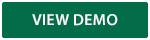
Yes, our mobile app utilizes industry-standard security protocols that leverage encryption for transferring data. Encryption helps create a secure environment for the information being transferred between your browser or mobile device and Lake Ridge Bank PIN, password access, touch ID and facial recognition on supported devices and application time-out when your computer or phone is not in use.
In addition, we ensure that account data is never stored on your device. If your device is lost or stolen, the service can be immediately disabled by either accessing the Profile > Mobile banking tab after logging into the Online Banking website or by calling us at (855) 256-7328.
Your mobile app username and password are the same credentials that you use for personal online banking.
Yes. To set up push notifications through our Personal Mobile Banking app:
- Log on
- Select 'More' from the main menu
- Select 'Alerts'
- Turn on Push Notifications
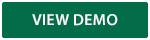
Mobile Deposit
New Feature: Card Control
Cards integrated in our mobile banking allow you to control where your debit card can be used – you can even turn it “on” or “off” any time!
- Temporarily block all transactions
- Report lost or stolen cards
- Set dollar-amount limits
- Define the area where your card can be used
1 For mobile browser, log into Online Banking, go to Profile and Mobile Banking. Once you've completed the enrollment steps, we'll send you a text message containing the mobile site unique link that you can bookmark. Then, sign in with your Online Banking Access ID and Password.
2 For text banking, log into Online Banking, go to Profile and Mobile Banking. Once you've enrolled online, we'll send you a text message containing instructions. Use these simple text commands to receive up-to-date account information. For example, text BAL for current account balance or ATM + Zip code for nearby ATMs.