Online Banking
- Home
- Business
- Products & Services
- Digital Banking
- Online Banking
With Lake Ridge Bank you have the flexibility to choose when, where and how you bank 24/7.
Business Online Banking will give you access from any device you choose such as a PC, tablet or smartphone. As long as you have an internet connection, you can manage your business anywhere, anytime. 24/7. Business Online Banking is your online portal to your business accounts. We have a comprehensive set of user-friendly banking tools that empower your organization to gain more insight into your business relations and create reports to track every transaction.
Try Our Click-Thru Demo
Overview
- Business Online Banking offers access anytime, anywhere, from any device in a user-friendly format
- We feature an interactive Overview page giving you a snap shot of your accounts and transactions in real-time
- Access to your most commonly used tools, such as: account balances, internal and external transfers, make transactions, launch bill payment and much more
- REAL-TIME ACCOUNT ALERTS to help you stay on track with your finances
- Seamless integration with a comprehensive set of e-commerce, mobile banking and imaging systems that are intuitive to use
- Advanced security options can be customized for clients and their employees. Flexible permissions let you designate which individuals have access to each banking function
Additional Features & Benefits
Online Bill Pay
Managing your finances just got easier. Bill Pay allows you to control your payments when you want your bills to be paid. One website, one password. Your way.
eCourier
Enjoy the convenience of eCourier service that allows you to scan checks and transmit those images without having to leave your office.
Account Alerts
Staying on track with your finances has never been easier. With alerts, you know the moment something important happens on your accounts.
eBill
With eBill electronic statements that are delivered right to your online payment center, you can receive and view qualified bills all in one place.
eDocuments
Don't get lost in the shuffle with paper statements and notices! Sign up for SBCP eDocuments, and experience the many benefits.
Business Mobile
Why be limited to banking at the branch or your computer. Download our mobile app today!
FAQs
Reference our frequently asked Business Online Banking questions below. Still need help? Contact us online or chat with us!
Conversion instructions :
- Quicken – Click Here to View the Quicken Instructions
- QuickBooks Online - Click Here to View the QuickBooks Online Conversion Instructions
- QuickBooks Desktop - Click Here to View the QuickBooks Desktop Instructions
Intuit aggregation services may be interrupted for up to 3-5 business days. Users are encouraged to download a QFX/QBO file during this outage.
Please carefully review your downloaded transactions after completing the migration instructions to ensure no transactions were duplicated or missed on the register.
If you have any questions, please call our Customer Support team at (608) 223-3000.
To set up and use Card Control:
Log in to your online banking account.
Navigate to the "Card Control" section.
Select the card you want to manage.
Adjust the desired settings such as transaction limits, alerts, or restrictions.
Save your preferences and monitor your card activity through the app.
Card Control allows you to manage your card activity by:
Setting spending limits for transactions.
Enabling or disabling your card for specific types of transactions (e.g., online purchases, international transactions).
Receiving real-time alerts for each transaction.
Temporarily blocking your card if it is lost or stolen.
To receive money through an External Transfer:
Provide the sender with your bank's routing number and your account number.
Ensure the sender follows their bank's external transfer process.
Check your account for the incoming transfer, which may take a few days.
To send money using External Transfer:
Log in to your online banking account.
Navigate to the "Transfers" section.
Select "External Transfers".
Add the external account details if it is the first time you are transferring to this account.
Enter the amount and confirm the transfer.
To cancel a scheduled transfer:
Log in to your online banking account.
Navigate to the "Transfer Activity" section.
Find the scheduled transfer you wish to cancel.
Select "Cancel" and confirm your choice.
Yes, you can schedule recurring internal transfers:
Log in to your online banking account.
Go to the "Transfers" section.
Select "Make a Transfer".
Choose the accounts and enter the transfer amount.
Select "Recurring" and set the frequency and duration.
Confirm and submit the transfer.
To complete an internal transfer:
Log in to your online banking account.
Navigate to the "Transfers" section.
Select "Make a Transfer".
Choose the account to transfer from and the account to transfer to.
Enter the transfer amount.
Confirm the transfer details and submit.
Log in to your account.
Go to “Accounts” and select “eDocument Preference.”
Review your account list and delivery options.
Select “Electronic” to enroll in electronic statements.
Yes, the Business Online bill payment service will save you time and money. You can pay your bills anytime, anywhere without having the expense of stamps and envelopes. To get started, please contact your Lake Ridge Bank Personal Banker or call us at (608) 223-3000.
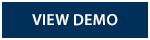
Yes, when enrolled in online banking you can download and use our Business mobile app. Downloadable apps are available in the app store under Lake Ridge Bank. Click here for Apple users or click here for Android users to download the Business mobile app.
Contact a Business Banker to learn how to sign-up for this service. We will work with you to establish the appropriate plan and service levels for your individual business needs. If you are a current customer, please contact your Lake Ridge Bank Personal Banker or call us at (608) 223-3000. Watch our demo video to learn more about Business Online Banking.
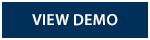
This may happen if there are several accounts to be displayed. To see a hidden account, click on ‘Show all accounts’ at the bottom of your account list. To set accounts to always display on your home page, select 'Edit Accounts' on the top right of your account list and check the box ‘Show on home’. Please contact us at 608-798-5265 for assistance.
To change a display name or “nickname” on an account, please contact a bank representative at 608-798-5265.
If you don’t know or want to change your Username for Business Banking, please contact a bank representative at 608-798-5265.
Yes, once you are logged in select Profile in the upper right-hand corner of the home page. In the profile page click on the Edit option next to the password or challenge question options. This will then allow you to make your changes.
Yes. To set up push notifications through our Business Mobile Banking app:
- Log on
- Select 'More'
- Select 'Alert Setup'
Once turned on, you can set up account alerts, security alerts, scheduled alerts, and view your recent history of alerts sent.
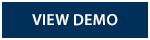
Internet access with one of the latest version(s) of a 128-bit encrypted browser such as Chrome, Firefox, Safari, Internet Explorer, etc. or a mobile device with the latest operating system (OS).